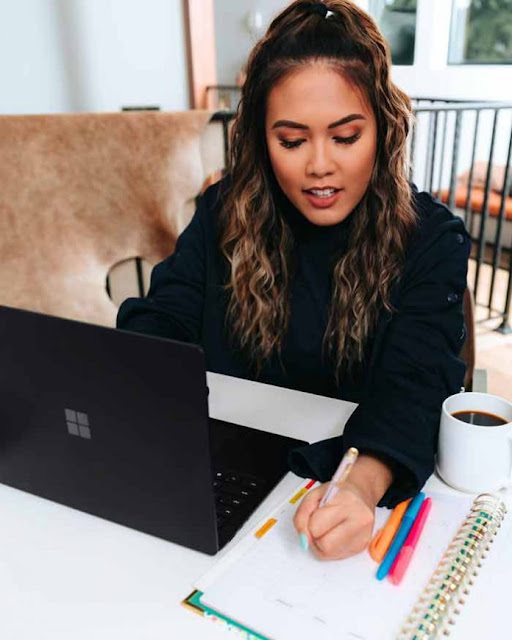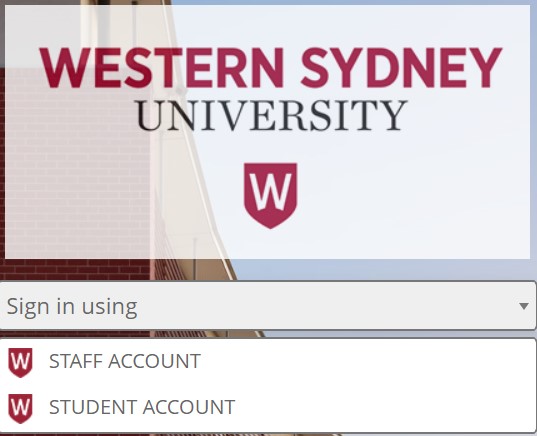Helpful Guide to UWS Learning Management System 2022
How to log into vUWS
- Navigate to the vUWS Login Page at vuws.uws.edu.au.
- Click on “Sign in using” and select “Student Account” from the drop-down menu.
- This will redirect you to the UWS Microsoft login page.
- Enter your WesternAccount Student ID number (StudentNumber@student.westernsydney.edu.au).
- Click “Next.”
- Enter your WesternAccount Password.
- Click “Sign In” to access your account.
- You can also log in by navigating to MyWestern and accessing vWSU from the main menu (without logging in again). Or click the vUWS (e-learning) link at the top of the University homepage (opens in new window).
Navigating in vUWS
- Once logged in, you will have access to all the unit and course-related sites you are enrolled in.
All vUWS sites are different. Explore your site(s) and check information such as Announcements, Unit Outlines, Learning Guides, discussion boards, and other resources to determine what you have to do on the site and how much time you are expected to spend online.
Spend some time familiarizing yourself with the tools provided in each of your sites, and remember that site content, announcements, discussion boards, and email, may be updated at any time.
If you are still unsure of what you are required to do within your vUWS site, ask your lecturer or tutor.
If you have any problems using the tools provided on your site, click the Help link at the top of the screen within vUWS.
How to use vUWS blackboard app
The Blackboard app for students gives access to vUWS from smart mobile devices anywhere anytime.
Follow the steps below to download Blackboard Mobile Learn to your mobile device.
- Visit the app store for your device.
- Search for Blackboard.
- Install and run the app.
- Search for Western Sydney University.
- Login to with your WesternAccount details.
Remember, the Blackboard app may not access all key learning and assessment activities in a vUWS site.
Manage your WesternAccount
WesternAccount allows you to access essential Western Sydney University IT services securely.To activate your WesternAccount you will need to:
- Enter your staff or student number and click ‘continue.’
- Accept the Terms and Conditions.
- Complete the form, including your password, secret question, and answer.
- Click the ‘activate‘ button. You should receive a message that you were successful in activating your account.
- Once your account is activated, enter your staff or student number and click ‘continue’ to manage your account. This allows you to:change your password.
- check your account status.
- update your secret question and answer.
- If you have already created your WesternAccount and need to enroll, go to MySR.
Using your WesternAccount to log into vUWS
You must have activated your WesternAccount, and you won’t need to log in to vWSU if you access it from MyWestern.
Your WesternAccount password must be changed every 400 days. If you haven’t changed it in time or cannot log in to vWSU go to the About your WesternAccount page to check your account status and reset your password if necessary. Ensure your account password has fewer than 12 characters to work appropriately with vUWS.
Non-proctored online exams – vUWS
Non-Proctored exams are done online through vUWS, and there is no supervision by a live or AI supervisor. You are not required to register or schedule your exams ahead of time.
Your Subject Coordinator may require additional resources to sit your vUWS exam (such as Zoom). Check your vWSU site and Learning Guide for more details.
- To commence your online examination on time, log in to your vUWS site 10 minutes before your exam start time to set up and be ready to open or download when your exam starts.
- Ensure your internet bandwidth is not being used by anyone in your home or workspace to stream content such as YouTube or Netflix, as this could affect your exam performance.
- Before logging in to vWSU, check if your browser is compatible (note Internet Explorer is NOT supported).
- Log in to vUWS from the WSU homepage.
- Locate and click on the subject for which you have an exam
- Locate your exam in the ‘Assessment Zone‘ titled ‘Final Exam or ‘Final Examination.’
- Read the Examination instructions BEFORE attempting your exam.
- If you can’t see the exam link, try refreshing the browser page.
How to enroll in self-enroll groups
You can join a group in vUWS using a sign-up sheet for self-enrolment groups.To sign you up for a group, your instructors must first make sign-up forms accessible on the Groups page or in a subject area. Please ask your tutor or lecturer if you don't know where this link is on your vWSU website.
Enrolling into a self-enroll group from vUWS
- Log in and navigate to your vUWS site.
- Locate and access the Link for Groups. There are a few ways to access the Groups page—further information regarding groups is detailed in the next section.
- If your lecturer has made a group’s content area, It will be available from the menu on the left-hand side.
- OR
- If available, you can access it through Other Student Tools.
- You can now sign up for the Self-Enrol Group by clicking on the Sign up button.
- Now you will view the sign-up sheet with the group details. Here, you will view the group name, any instructions given by the lecturer, group members (if applicable), and maximum members allowed for this group.
- Be mindful that you cannot un-enroll once you sign up for a group. Contact your lecturer regarding unenrolling from a group.
- To confirm sign up for the group, you must click the sign up button on this page.
- After you sign up, you will be navigated to the group homepage.
Getting help with WSU vUWS
Help is available should you need it. There are quick guides and interactive resources to many of the functions you’ll encounter in vUWS.
These resources can be found in the vWSU Information for Students site within vWSU. The Blended Learning Platforms team is also available to provide technical assistance with vUWS.
I cannot log in to vUWS
Before you can log in to vUWS you must activate your Western Account.
If you have activated your account and you cannot log in to vUWS, you may have forgotten your password, or it may have expired. Passwords expire every 400 days and need to be changed.
You can activate your account, check your account status, reset your password and update your secret question and answer at westernaccount.westernsydney.edu.au.
Once your password is changed, allow up to 30 mins for all systems to be updated. Then try logging in again.
If you continue to have problems, don’t hesitate to contact the University’s IT Service Desk via phone: (02) 9852 5111 or email: ITServiceDesk@WesternSydney.edu.au.
When to contact teaching staff about vUWS
If you have any inquiries about what is included on the vWSU site, don’t hesitate to get in touch with your teaching staff. All vWSU sites are different.
Explore your site(s) and check information such as Unit Outlines, Learning Guides, and other resources provided to find out what you have to do and how much time you are expected to spend online.
When to contact the E-Learning Service Desk about vUWS
The E-Learning Service Desk assists students and staff using vUWS. It is open from 8:00 am to 6:00 pm Monday to Friday.
To contact the E-Learning Service Desk: phone (02) 9852 5252 or email vuws@uws.edu.au.
Terms and definitions
As a student at Western Sydney University, you will use several online systems to access your information and interact from anywhere.
UWS email
All students have a free Western Sydney University email account, which is the official way the university communicate with you. WSU will send you vital information about your enrolment, exams, results, and graduation, as well as University news and event information.
You should check your email regularly to ensure you get the information you need when you need it. When you first enrolled, you committed to checking your student email daily during teaching terms and weekly out of teaching terms as part of the student declaration you agreed to.
If you don’t check your student email regularly, you will miss essential messages, affecting your enrollment.
When contacting the University by email you must use your Western Sydney University student email account.